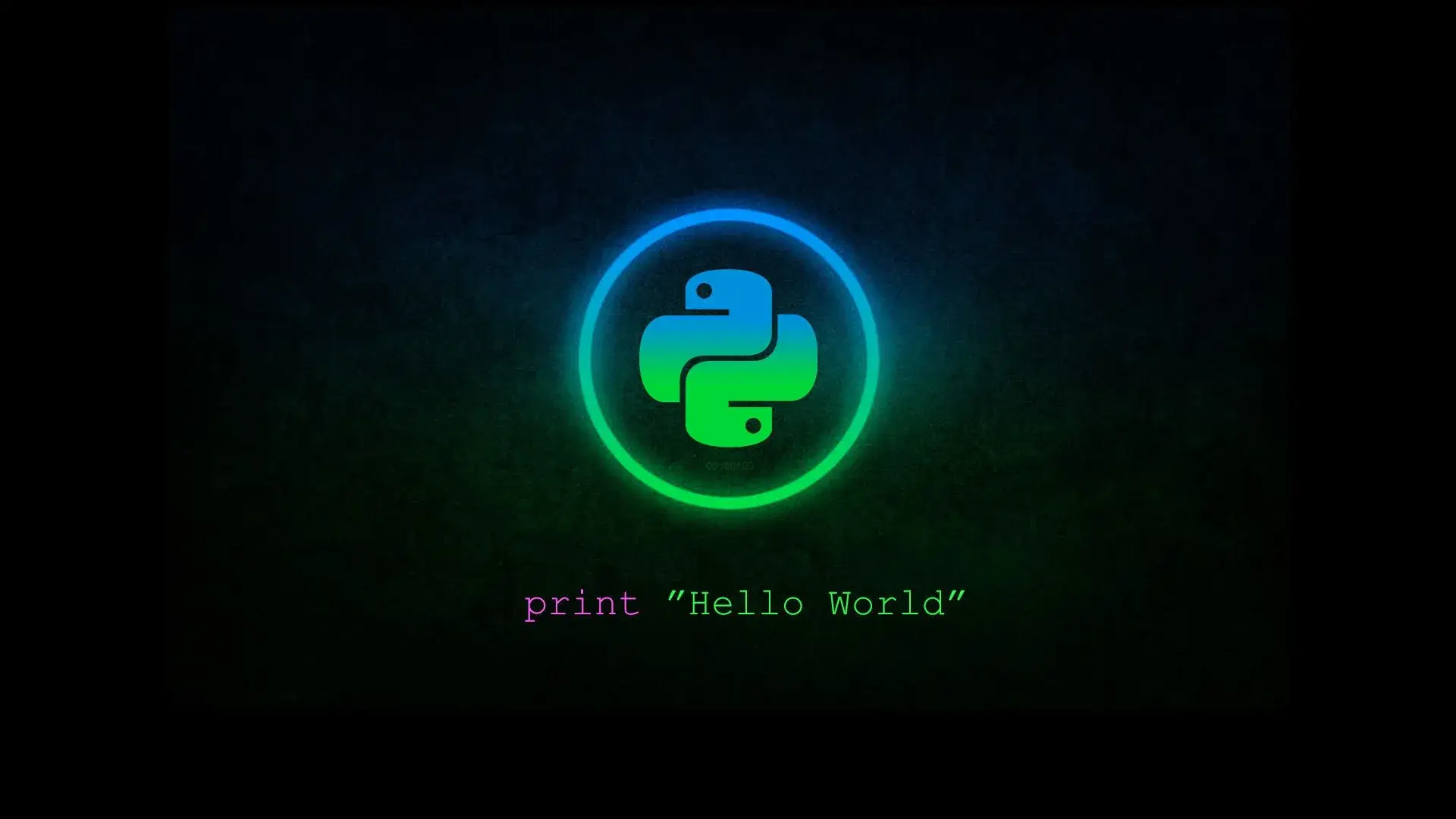How to fix notepad++ Launch in Chrome, Launch in Firefox missing menu
Quote from Root on 10/08/2022, 16:58In some latest version of Notepad++
the "run,Launch in Chrome, Launch in Firefox etc" function is missing...
Here's a quick an' easy fix!Fire up your files explorer,and navigate to C:\Users\user\AppData\Roaming\Notepad++
(replace user with your username!)Inside this folder,there is an shortcuts.xml file.
MAKE A COPY of this file,and then open with notepad++.
(That is:right click,edit with notepad++)Go to line that has the first <UserDefinedCommands> and just below it,
add these lines:<Command name="Launch in Firefox" Ctrl="yes" Alt="yes" Shift="yes" Key="88">firefox "$(FULL_CURRENT_PATH)"</Command>
<Command name="Launch in IE" Ctrl="yes" Alt="yes" Shift="yes" Key="73">iexplore "$(FULL_CURRENT_PATH)"</Command>
<Command name="Launch in Chrome" Ctrl="yes" Alt="yes" Shift="yes" Key="82">chrome "$(FULL_CURRENT_PATH)"</Command>
<Command name="Launch in Safari" Ctrl="yes" Alt="yes" Shift="yes" Key="65">safari "$(FULL_CURRENT_PATH)"</Command>
<Command name="Send via Outlook" Ctrl="yes" Alt="yes" Shift="yes" Key="79">outlook /a "$(FULL_CURRENT_PATH)"</Command>your file now should look like this:
<UserDefinedCommands>
<Command name="Launch in Firefox" Ctrl="yes" Alt="yes" Shift="yes" Key="88">firefox "$(FULL_CURRENT_PATH)"</Command>
<Command name="Launch in IE" Ctrl="yes" Alt="yes" Shift="yes" Key="73">iexplore "$(FULL_CURRENT_PATH)"</Command>
<Command name="Launch in Chrome" Ctrl="yes" Alt="yes" Shift="yes" Key="82">chrome "$(FULL_CURRENT_PATH)"</Command>
<Command name="Launch in Safari" Ctrl="yes" Alt="yes" Shift="yes" Key="65">safari "$(FULL_CURRENT_PATH)"</Command>
<Command name="Get php help" Ctrl="no" Alt="yes" Shift="no" Key="112">http://www.php.net/$(CURRENT_WORD)</Command>
<Command name="LinuxLife support forum" Ctrl="no" Alt="yes" Shift="no" Key="114">https://linuxlife.eu/forum</Command>
<Command name="Open file in another instance" Ctrl="no" Alt="yes" Shift="no" Key="117">$(NPP_FULL_FILE_PATH) $(CURRENT_WORD) -nosession -multiInst</Command>
<Command name="Send via Outlook" Ctrl="yes" Alt="yes" Shift="yes" Key="79">outlook /a "$(FULL_CURRENT_PATH)"</Command>
</UserDefinedCommands>Save,and relaunch notepad++.See your "run..." menu again!
(Or,you may download the ready-to-use file here and just replace the original)
Enjoy!
In some latest version of Notepad++
the "run,Launch in Chrome, Launch in Firefox etc" function is missing...
Here's a quick an' easy fix!
Fire up your files explorer,and navigate to C:\Users\user\AppData\Roaming\Notepad++
(replace user with your username!)
Inside this folder,there is an shortcuts.xml file.
MAKE A COPY of this file,and then open with notepad++.
(That is:right click,edit with notepad++)
Go to line that has the first <UserDefinedCommands> and just below it,
add these lines:
<Command name="Launch in Firefox" Ctrl="yes" Alt="yes" Shift="yes" Key="88">firefox "$(FULL_CURRENT_PATH)"</Command>
<Command name="Launch in IE" Ctrl="yes" Alt="yes" Shift="yes" Key="73">iexplore "$(FULL_CURRENT_PATH)"</Command>
<Command name="Launch in Chrome" Ctrl="yes" Alt="yes" Shift="yes" Key="82">chrome "$(FULL_CURRENT_PATH)"</Command>
<Command name="Launch in Safari" Ctrl="yes" Alt="yes" Shift="yes" Key="65">safari "$(FULL_CURRENT_PATH)"</Command>
<Command name="Send via Outlook" Ctrl="yes" Alt="yes" Shift="yes" Key="79">outlook /a "$(FULL_CURRENT_PATH)"</Command>
your file now should look like this:
<UserDefinedCommands>
<Command name="Launch in Firefox" Ctrl="yes" Alt="yes" Shift="yes" Key="88">firefox "$(FULL_CURRENT_PATH)"</Command>
<Command name="Launch in IE" Ctrl="yes" Alt="yes" Shift="yes" Key="73">iexplore "$(FULL_CURRENT_PATH)"</Command>
<Command name="Launch in Chrome" Ctrl="yes" Alt="yes" Shift="yes" Key="82">chrome "$(FULL_CURRENT_PATH)"</Command>
<Command name="Launch in Safari" Ctrl="yes" Alt="yes" Shift="yes" Key="65">safari "$(FULL_CURRENT_PATH)"</Command>
<Command name="Get php help" Ctrl="no" Alt="yes" Shift="no" Key="112">http://www.php.net/$(CURRENT_WORD)</Command>
<Command name="LinuxLife support forum" Ctrl="no" Alt="yes" Shift="no" Key="114">https://linuxlife.eu/forum</Command>
<Command name="Open file in another instance" Ctrl="no" Alt="yes" Shift="no" Key="117">$(NPP_FULL_FILE_PATH) $(CURRENT_WORD) -nosession -multiInst</Command>
<Command name="Send via Outlook" Ctrl="yes" Alt="yes" Shift="yes" Key="79">outlook /a "$(FULL_CURRENT_PATH)"</Command>
</UserDefinedCommands>
Save,and relaunch notepad++.See your "run..." menu again!
(Or,you may download the ready-to-use file here and just replace the original)
Enjoy!